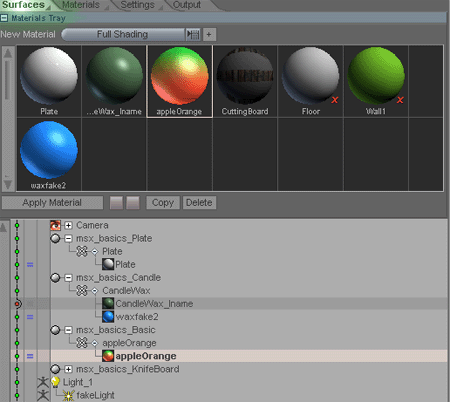Messiah:Render Notes
FTM - From the Manual.
Okay. Bare with me. Even though English is my native language, I suck at grammer and these are just my notes.
I'll come back and clean up later. Anyway I won't re-hash the messiah manual (which you should read first as
well Thomas Helze AON manual which is free to download with animations) but there are some things that will throw Lightwave users so thats why (and crossbones) I am putting my notes up.
--------------------------------------------------------------------------------------------------------------------------------------------------------------------------------
SURFACE PANEL
LW mesh Surfaces in Messiah are a little different. When you assign a surface in Lightwave, the surface is the only property for that surface. In messiah, its more like those surface names are placeholders to assign a material.
FTM:
Surfaces & Materials:
In messiah a "surface" is a named polygon (or group of named polygons). The Surface has no color/shading attributes at all. That is what Materials are for. This is different than some other programs, like LightWave for example, where a surface is a material. The advantage of doing it messiah's way is that it is much easier to combine materials and use materials across multiple surfaces on multiple objects.
Think of it like this :
Object = A bedroom
Surface = One wall of the room (or all of the walls)
Material = Wallpaper, paint, etc. Just like in real life, you can layer various materials onto a wall.
See here.
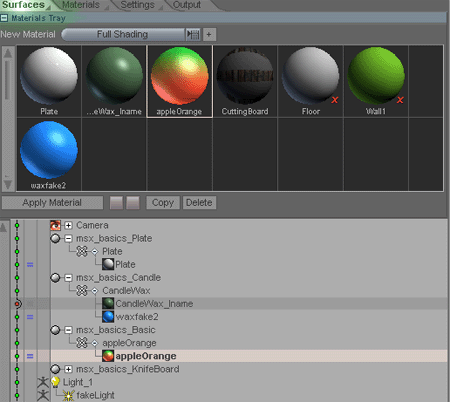
From the list, look at msx-basics_Candle (thats the object) , Candlewax is the name of the surface you assign
in Lightwave BUT I have two materials assign to it "candlewax_Iname" and "waxfake2" ( hey, i was testing two different looks, sue me).
The beauty is that I can swap which material is effecting the render. I have "candlewax_Iname" disable by the red knot to the left and "waxfake2" active (just like any tool, effect or command in messiah:animate section).
However you can Blend between the two materials, sweet huh? The "=" sign next to the green knot can be changed into different
operation ("X", "/", etc).
|